¶ 1 Overview
This guide describes how to integrate Avaya Aura Experience Portal (AAEP) and UniMRCP server running with Microsoft Azure Speech Recognition (SR) and Speech Synthesis (SS) plugins. The document is intended for users having a certain knowledge of Microsoft Azure Speech APIs, UniMRCP and Avaya.
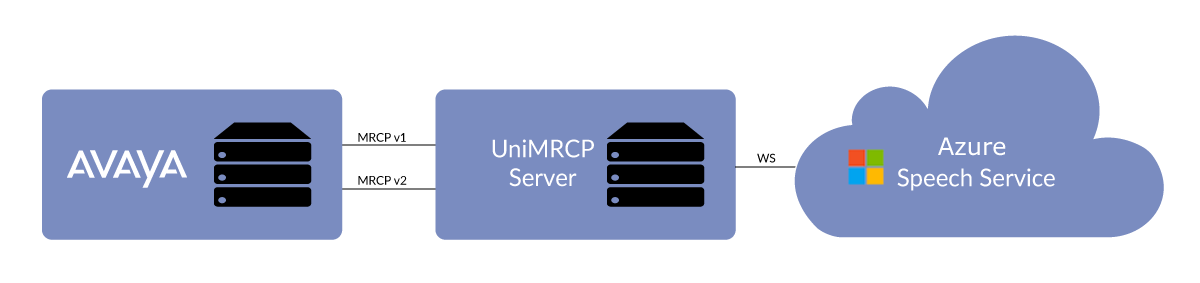
¶ 1.1 UniMRCP Server Installation
For installation of UniMRCP server with Microsoft Azure SR and SS plugins, use the guides below.
¶ Speech Recognition
¶ Speech Synthesis
¶ 1.2 AAEP Installation
Refer to the AAEP documentation to install the minimum required components such as EPM and MPP.
¶ 1.3 Applicable Versions
Instructions provided in this guide are applicable to the following versions.
UniMRCP 1.7.0 and above
UniMRCP Azure SR Plugin 1.17.0 and above
UniMRCP Azure SS Plugin 1.13.0 and above
AAEP 8.0 (7.2)
¶ 2 Supported Features
This is a brief check list of the features currently supported by the UniMRCP server running with the Azure SR and SS plugins.
¶ 2.1 MRCP Methods
-
DEFINE-GRAMMAR
-
RECOGNIZE
-
START-INPUT-TIMERS
-
SPEAK
-
PAUSE
-
RESUME
-
BARGE-IN-OCCURRED
-
STOP
-
SET-PARAMS
-
GET-PARAMS
¶ 2.2 MRCP Events
-
RECOGNITION-COMPLETE
-
START-OF-INPUT
-
SPEECH-MARKER
-
SPEAK-COMPLETE
¶ 2.3 MRCP Header Fields
-
Input-Type
-
No-Input-Timeout
-
Recognition-Timeout
-
Speech-Complete-Timeout
-
Speech-Incomplete-Timeout
-
Waveform-URI
-
Media-Type
-
Completion-Cause
-
Confidence-Threshold
-
Start-Input-Timers
-
DTMF-Interdigit-Timeout
-
DTMF-Term-Timeout
-
DTMF-Term-Char
-
Save-Waveform
-
Speech-Language
-
Cancel-If-Queue
-
Sensitivity-Level
-
Kill-On-Barge-In
-
Completion-Cause
-
Voice-Gender
-
Voice-Name
-
Prosody-Rate
-
Prosody-Volume
-
Speech-Language
-
Logging-Tag
-
Cache-Control
¶ 2.4 Grammars
-
Built-in speech transcription grammar
-
Built-in/embedded DTMF grammar
-
SRGS XML (limited support)
¶ 2.5 Results
- NLSML
¶ 2.6 Speech Data
- SSML (application/ssml+xml or application/synthesis+ssml)
¶ 3 Configuration Steps
This section outlines common configuration steps assuming AAEP and UniMRCP server have already been installed.
¶ 3.1 Setting SIP Transport
For the interoperability with AAEP, set the SIP transport of UniMRCP server to TCP only in unimrcpserver.xml as follows.
<!-- SofiaSIP MRCPv2 signaling agent -->
<sip-uas id="SIP-Agent-1" type="SofiaSIP">
<sip-port>8060</sip-port>
<sip-transport>tcp</sip-transport>
</sip-uas>
Restart the UniMRCP server for the change to take effect.
systemctl restart unimrcp
¶ 3.2 Adding ASR Server
In the AAEP web interface, select System Configuration -> Speech Servers -> Add -> ASR.
- Set the Protocol field to MRCP v2.
- Give an arbitrary but unique name to the profile. For example, ums2.
- Leave the default engine type such as Nuance.
- Set the IP address or the hostname of the UniMRCP server in the Network Address field.
- Set the SIP port number 8060 in the Base Port field.
- Set the total number of licensed ASR resources in accordance with the license installed on the UniMRCP server.
- Select the intended language(s).
- Save the profile.
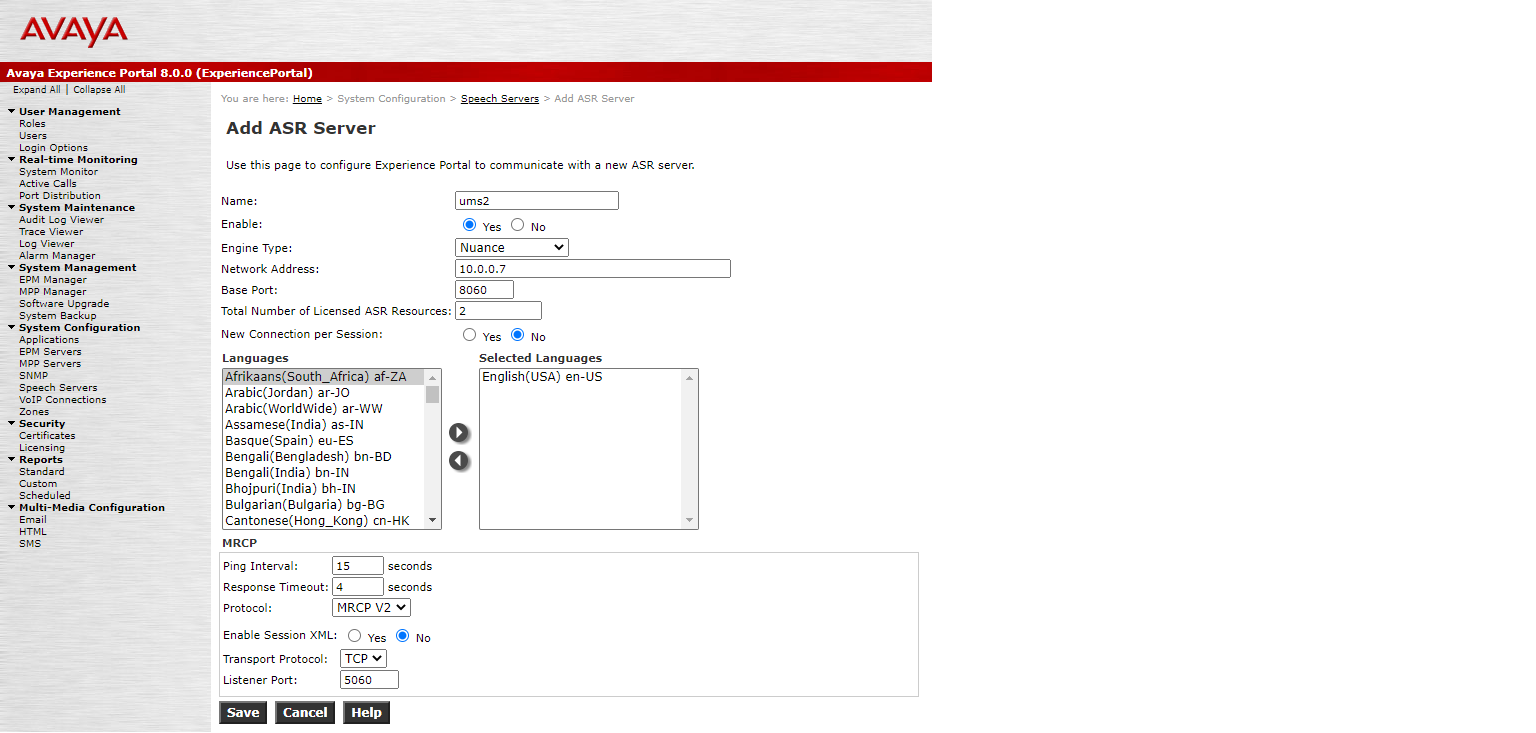
¶ 3.3 Adding TTS Server
In the AAEP web interface, select System Configuration -> Speech Servers -> Add -> TTS.
- Set the Protocol field to MRCP v2.
- Give an arbitrary but unique name to the profile. For example, ums2.
- Leave the default engine type such as Nuance.
- Set the IP address or the hostname of the UniMRCP server in the Network Address field.
- Set the SIP port number 8060 in the Base Port field.
- Set the total number of licensed TTS resources in accordance with the license installed on the UniMRCP server.
- Select the intended language(s).
- Save the profile.
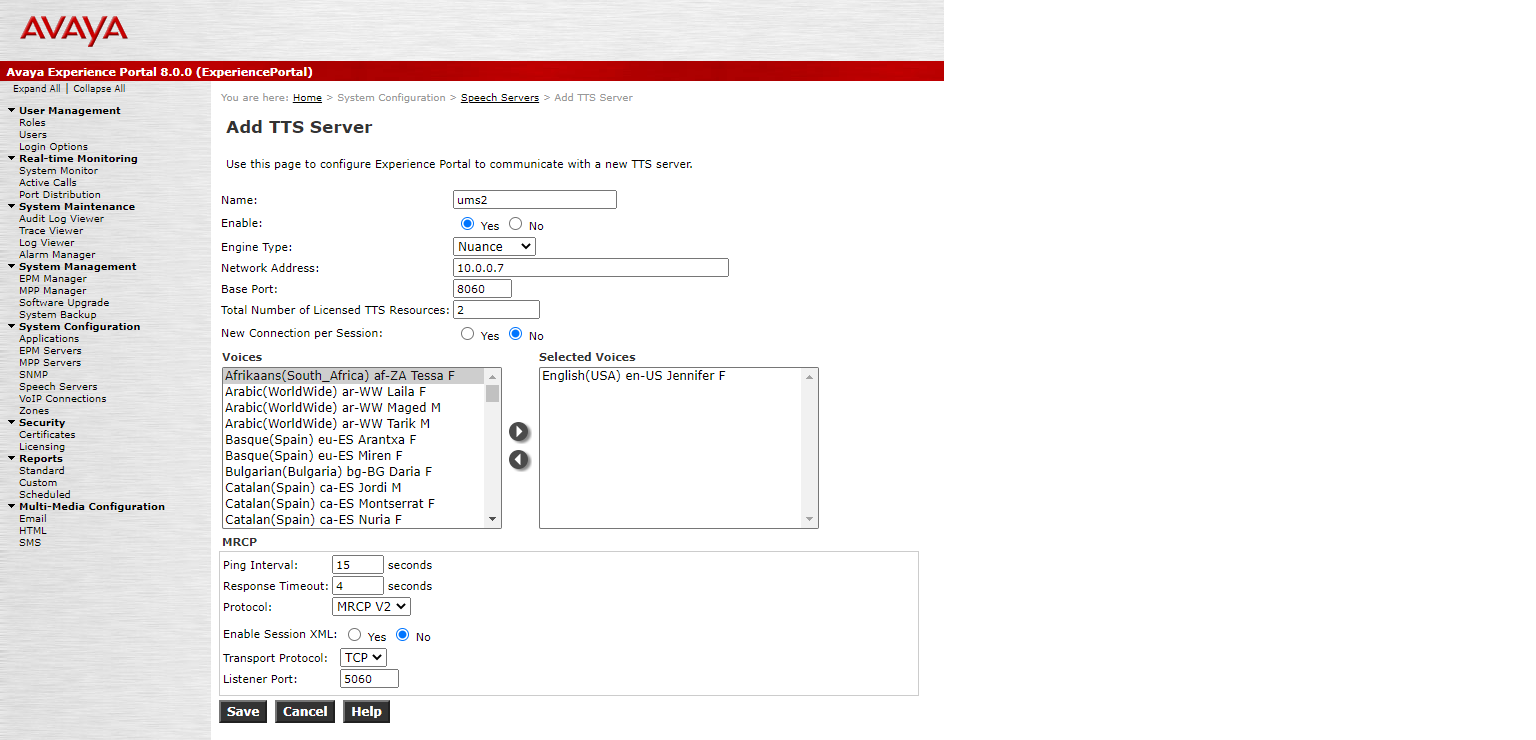
¶ 4 Setup Validation
Deploy a sample VoiceXML application to the AAEP in order to validate the setup.
The VoiceXMl applications can reside on the MPP or any other web server accessible by the MPP.
¶ 4.1 Deploying VXML Application
Connect to the MPP via SSH and deploy the sample VoiceXML application below.
vi /opt/Avaya/ExperiencePortal/MPP/web/misc/avptestapp/SpeechTranscription.vxml
<?xml version="1.0"?>
<!--
* Description: This is a sample speech transcription application.
* Vendor: Universal Speech Solutions LLC
-->
<vxml version="2.0" xmlns="http://www.w3.org/2001/vxml">
<form id="welcome">
<block>
<prompt>Welcome to speech transcription application. <break time="300ms"/>Please speak</prompt>
<goto next="#main"/>
</block>
</form>
<form id="main">
<property name="recordutterance" value="false"/>
<property name="timeout" value="10s"/>
<field name="field0">
<grammar src="builtin:speech/transcribe"/>
<filled>
<log>The confidence is <value expr="application.lastresult$.confidence"/> </log>
<log>The transcription is <value expr="application.lastresult$.interpretation"/> </log>
<log>The utterance is <value expr="application.lastresult$.utterance"/> </log>
<if cond="field0 == 'exit'">
<goto next="#exit"/>
</if>
<prompt>You said <break time="300ms"/> <value expr="field0"/> <break time="300ms"/></prompt>
<prompt>Please speak</prompt>
</filled>
<nomatch>
<prompt>No match</prompt>
<reprompt/>
</nomatch>
<noinput>
<prompt>No input</prompt>
<reprompt/>
</noinput>
</field>
<block>
<goto next="#main"/>
</block>
</form>
<form id="exit">
<block>
<prompt><break time="100ms"/>Thank you. See you next time</prompt>
<disconnect/>
</block>
</form>
<catch>
<log>Caught event: <value expr="_event"/>, message: <value expr="_message"/></log>
</catch>
</vxml>
¶ 4.2 Configuring VXML Application
In the AAEP web interface, select System Configuration -> Applications -> Add.
- Set an application name.
- Set the VoiceXML URL of the sample application. Assuming the MPP IP address is 10.0.0.5, the URL will be
https://10.0.0.5/mpp/misc/avptestapp/SpeechTranscription.vxml
- Select the ASR Engine and Language.
- Select the TTS Engine and Voice\Language.
- Associate one or more incoming call numbers with this application. For example, 100.
- Save the application.
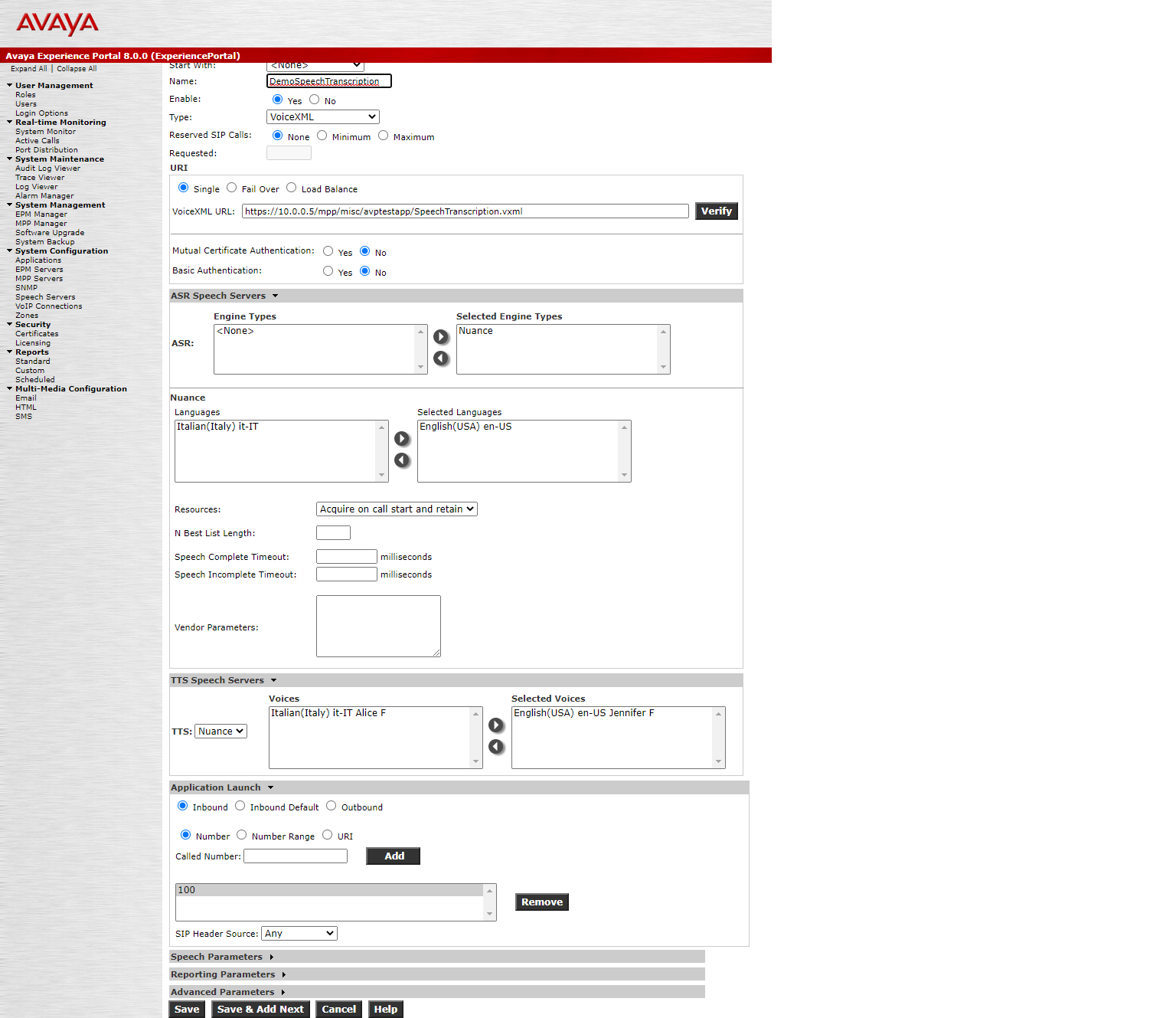
¶ 4.3 Placing SIP Calls
Call the number associated to the configured sample application on the MPP.
- You should hear a welcome prompt.
- While listening to the prompt or after the prompt is complete, say something.
- The transcribed text will be synthesized and played back to you.
 RPM Installation Manual Red Hat / CentOS
RPM Installation Manual Red Hat / CentOS Deb Installation Manual Debian / Ubuntu
Deb Installation Manual Debian / Ubuntu